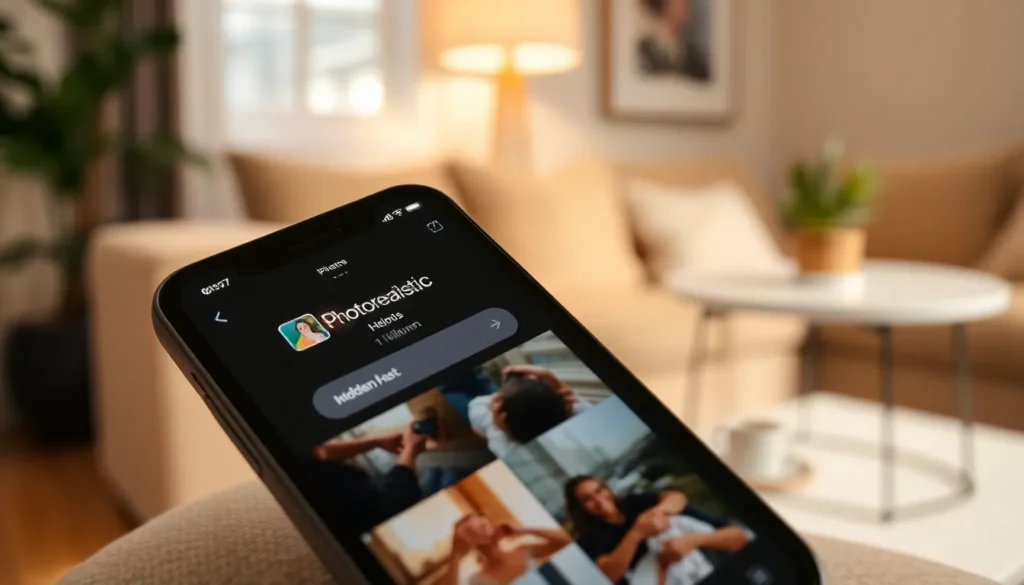Table of Contents
ToggleEver accidentally hidden a photo on your iPhone and then embarked on a wild scavenger hunt to find it again? You’re not alone. Many users have discovered the “hidden” feature, but few know how to navigate their way back to those elusive images. It’s like playing hide and seek with your own memories—only your photos are the ones hiding, and they’re not even playing fair!
Understanding Hidden Photos on iPhone
Hidden photos on an iPhone refer to images that users intentionally move to a special folder to keep them out of sight. This feature acts as a form of privacy control, allowing individuals to manage their photo libraries more discreetly.
What Are Hidden Photos?
Hidden photos are images stored in the Photos app but not visible in the main album views. Users can hide these photos from the Moments, Collections, and Years views while keeping them accessible in the Hidden album. This makes retrieval simple for the user but less discoverable for others who access the device. The Hidden folder serves as a digital safe for personal snapshots, sensitive pictures, or any images users prefer to keep private.
Why Use the Hidden Feature?
Utilizing the hidden feature provides several advantages. Privacy and security become primary reasons, as it helps keep personal memories and sensitive photos away from prying eyes. Additionally, users can declutter their photo libraries by moving less desirable images to the Hidden album without deleting them. This separation keeps essential photos front and center, optimizing the user experience. By selecting specific photos for hiding, individuals enjoy peace of mind, knowing their private moments stay protected within their devices.
Locating Hidden Photos on iPhone
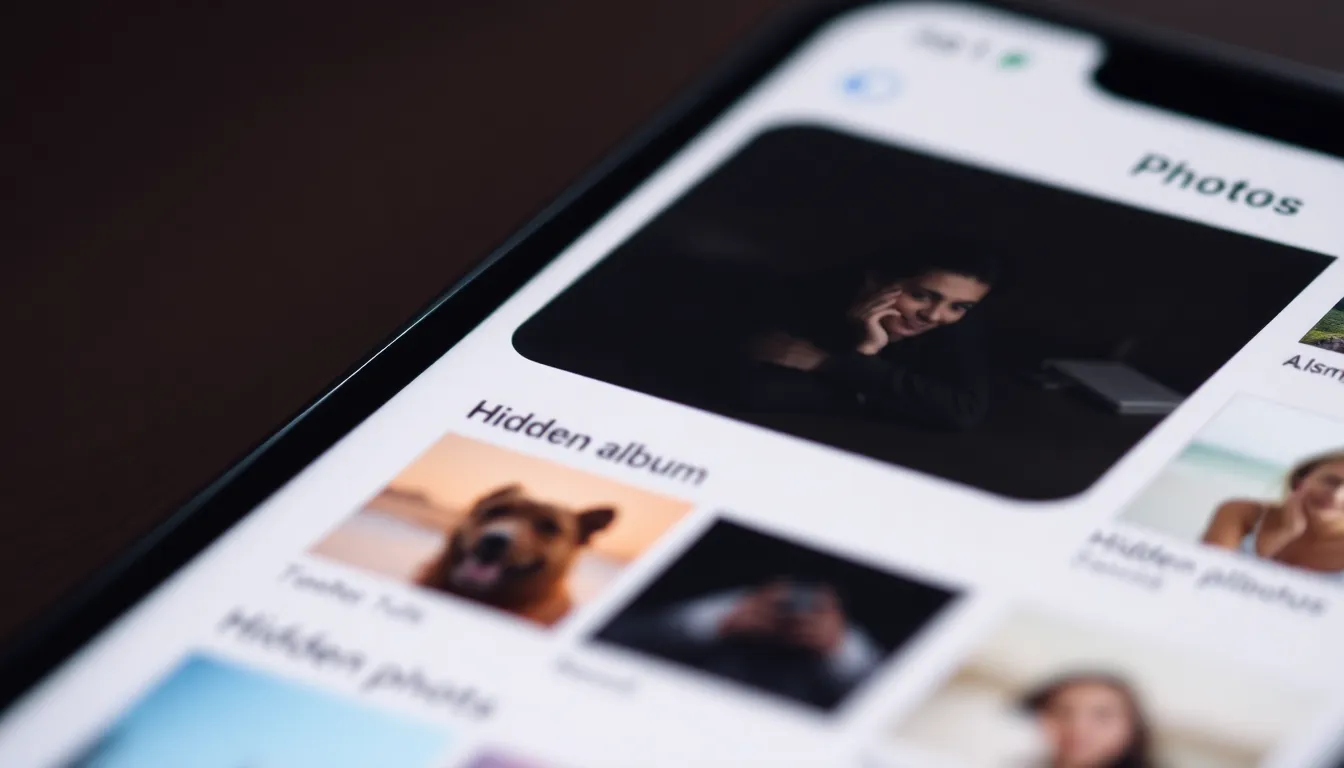
Locating hidden photos on an iPhone involves specific steps within the Photos app. Users may find retrieving these images straightforward once familiar with the process.
Accessing the Hidden Album
To access the Hidden album, open the Photos app and select the “Albums” tab. Scroll down and look for the “Utilities” section. Tapping on the Hidden album reveals the images stored there. If the album does not appear, ensure that hidden albums are enabled in the Settings. Go to Settings, select Photos, and toggle on the option for Hidden Album.
Viewing Hidden Photos
Viewing hidden photos consists of selecting images from the Hidden album. Users can tap on any photo to enlarge it. Swiping left or right allows cycling through photos in the album. Sharing these images is also possible by tapping the Share icon. To return hidden photos to their original albums, select the desired photos and choose the Unhide option from the context menu.
Alternative Methods to Find Hidden Photos
Finding hidden photos may require a few alternative methods beyond the Hidden album. Exploring these options ensures a comprehensive search for any lost images.
Checking Other Photo Storage Options
Look at other storage solutions linked to the iPhone. iCloud Photos automatically uploads images, providing a backup in the cloud. Users can also check Google Photos or Dropbox if these apps were used for storage, where uploads might have occurred. Searching through these platforms can uncover images that may not reside in the Hidden album. Reviewing shared folders is another step, as photos could be in shared or family albums. Remember to check recently deleted albums, too, as it may contain recently hidden or deleted images.
Using Third-Party Apps
Several third-party apps assist with locating hidden photos. Apps like PhotoSweeper and Gemini Photos help identify duplicates and hidden images on the device. These applications often use algorithms to locate images that may not appear in the standard view. Users can also benefit from apps designed for photo management, as they may offer additional utilities for organizing and recovering hidden photos. Consider checking their settings and features, which could help retrieve lost images from various folders. Each app can provide unique capabilities that enhance photo accessibility and organization.
Tips for Managing Hidden Photos
Managing hidden photos effectively can enhance the overall photo experience on an iPhone. Adopting sound organization strategies prevents confusion and ensures important images remain accessible.
Organizing Your Photo Library
Creating albums within the Photos app streamlines photo management. Users can categorize images based on events, themes, or people, making retrieval simpler. Tagging photos with keywords also aids in identifying specific images quickly. Periodically reviewing the Hidden album and moving unnecessary photos back to main albums promotes ongoing organization. Utilizing features like favorites ensures important images stay readily available. Regularly backing up photos to cloud services protects them from accidental loss and provides extra access options.
Preventing Accidental Hiding
Understanding how the hidden feature functions significantly reduces accidental hiding. Users should familiarize themselves with gestures that trigger hiding, like tapping the Share icon and selecting Hide. Adjusting settings to minimize unintended actions can further help. Keeping inattentive scrolling at bay also avoids mistakenly hiding images. Regularly checking the Hidden album can identify any photos that require un-hiding. Discussing the hidden feature with friends or family can promote awareness, ensuring everyone uses it correctly.
Finding hidden photos on an iPhone doesn’t have to be a daunting task. By understanding how to access the Hidden album and utilizing various methods to track down lost images, users can easily reclaim their memories. Whether it’s through the Photos app or third-party applications, retrieving these cherished moments enhances the overall experience of managing a photo library.
Maintaining organization and preventing accidental hiding can further streamline the process. With a bit of practice and familiarity with the features available, users can enjoy peace of mind knowing their photos are secure yet accessible whenever needed.